Room Type Dictionary
The Room Type dictionary defines the different kind of rooms located in the facility that are used in AmkaiOffice. In a typical ASC the rooms will be either Operating Rooms or Procedure Rooms. The system can also differentiate between P.A.T and Recovery Rooms.
The Room Type associated to a room will determine which drop down menus the room is displayed in and the type of appointments that can be booked in the room. Many state reports and bench marking reports capture statistical information on number of cases performed in ORs vs.. those performed in Procedure rooms. The Room type will be referenced in the Room dictionary.
The Room type dictionary is a Shared (Business Group) dictionary. The items entered in the dictionary will be available to all of the Business Entity in the Business Group.
To add a new room type to the dictionary
- Click New Item from the
Actions sectionActions section
in the upper right of the dictionary. Complete the following fields.
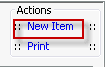
- Name: Enter a description of the item to be entered. This is a mandatory field and must be unique.
- Quick Code: Enter a short name for the item. Quick Codes can be up to 15 alphanumeric characters,are mandatory and must be unique. If the Auto generate quick codes Preference has been enabled this filed will populate when the Name field has been completed and you tab off of the field.
- Classification: Select from one of the following options:
Exam: Generally used in Practice Management Business Entity
OR: Generally used to indicate a room equipped with general anesthesia
P.A.T.: Pre Admission room used in ASCs or Surgical Hospitals for examination/testing prior to surgery
Procedure: Surgical room that generally is not equipped for general anesthesia
Recovery: Room with a bed designed for patients who will be staying up to 23 hours in an ASC or as an inpatient for Surgical Hospitals.
Billing Rate: This field is used for time & material billing only. If your facility will be doing time & material billing please consult with your AmkaiSolutions trainer on how this field will be populated.
Generate quick code: If the Preference to Auto generate quick code has been set this field will be displayed when new items are added to the dictionary. If a quick code has not been set or if you would like to override the code that has been entered in the field, click the button to have the system generate a quick code.
- Click one of the following buttons:
- Save
and DoneSave
and Done
Click to save your changes and return to the Items screen.
- Save
and NewSave
and New
Click to save your changes and clear the fields on the dialog, so you can add another new Item to the dictionary.
- CancelCancel
Click to discard your changes and return to the Items screen.
- Save
and DoneSave
and Done